How To Change Microsoft 365 Apps Channels
Microsoft recently added new channels to Microsoft 365 Apps (formerly Office 365) and renamed the old channels
| New Name | Channel Code | Previous Names |
| Beta Channel | BetaChannel | Insider, Insider Fast, Monthly |
| Current Channel (Preview) | CurrentPreview | Monthly Channel (Targeted), Targeted, Insiders, Slow, Preview |
| Current Channel | Current | Monthly Channel, Monthly, Deferred |
| Monthly Enterprise Channel | MonthlyEnterprise | |
| Semi-Annual Enterprise Channel (Preview) | SemiAnnualPreview | Semi-Annual Channel (Targeted), Targeted |
| Semi-Annual Enterprise Channel | SemiAnnual | Semi-Annual Channel, Broad |
How To Channel Microsoft 365 Apps Channels:
There are several ways to change Office / Microsoft 365 Apps channels.
1: Change Microsoft 365 Apps Channels via Command Line
To change between these channels in Windows 11 (or Windows 10 if you have install the new Windows Terminal) is slightly different than it was previously.
- Right click on the START button and select WINDOWS TERMINAL (ADMIN)
- Type
cd "C:\Program Files\Common Files\Microsoft Shared\ClickToRun"and press ENTER - Type
.\OfficeC2RClient.exe /changesetting Channel=BetaChanneland press ENTER- or change =BETACHANNEL to the channel code you want
- Type
.\OfficeC2RClient.exe /update userand press ENTER
A small orange Microsoft 365 Apps (Office 365) window will appear and begin downloading files from Microsoft. A few minutes later it will attempt to install them.
In this video we demonstrate this process and quickly explain each of the 6 channels:
2: Change Microsoft 365 Apps Channels via Group Policy
You can download the latest GPO ADMX Templates directly from Microsoft HERE, add them to your Active Directory policies folder and then use GPEdit to set the desired channel:
Computer Configuration > Policies > Administrative Templates > Microsoft Office 2016 (Machine) > Update
3: Change Microsoft 365 Apps Channels via Microsoft 365 Admin Center
NOTE: Making a change in the Admin Center will ONLY AFFECT NEW INSTALLATIONS; it will not affect currently installed builds of Office 365 / Microsoft 365 Apps like Word, Excel, Outlook and PowerPoint.
If you want to change your companies default channel globally:
- Log into portal.office.com
- Click ADMIN (bottom left)
- Click SHOW ALL
- Expand SETTINGS
- Click ORG SETTINGS
- On the SERVICES tab scroll down until you find OFFICE INSTALLATION OPTIONS
- Select the option you want
CLICK TO EXPAND
4: Change Microsoft 365 Apps Channels via Office Deployment Tool
You can download the latest Microsoft 365 Apps Deployment Tool (ODT) directly from Microsoft HERE and then in PRODUCTS AND RELEASES section, set the SELECT THE UPDATE CHANNEL WHICH CONTROLS THE TIMING OF FEATURE UPDATES field to the desired channel code:
Channel Code Options
BetaChannel
CurrentPreview
Current
MonthlyEnterprise
SemiAnnualPreview
SemiAnnual
If you are confused with all the channels, here is a an explanation of what they do read our short primer on the differences in Microsoft 365 Apps channels.
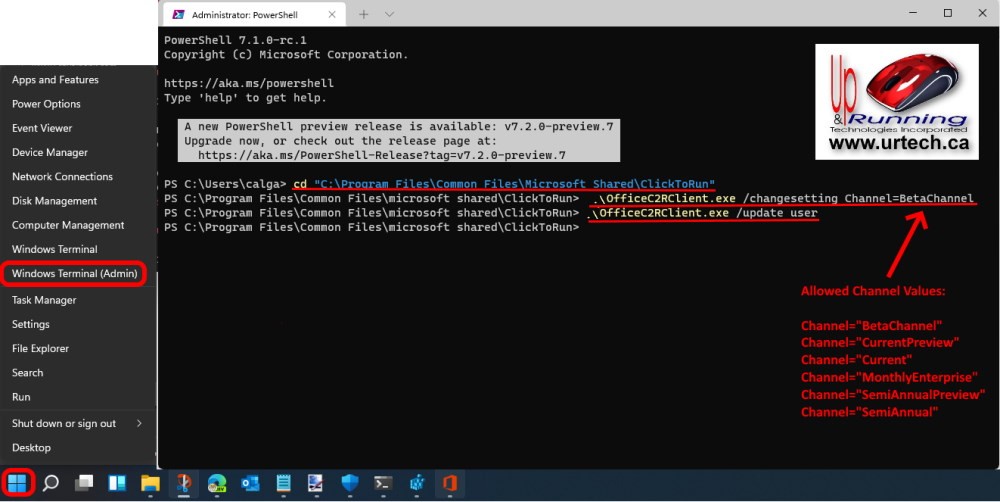
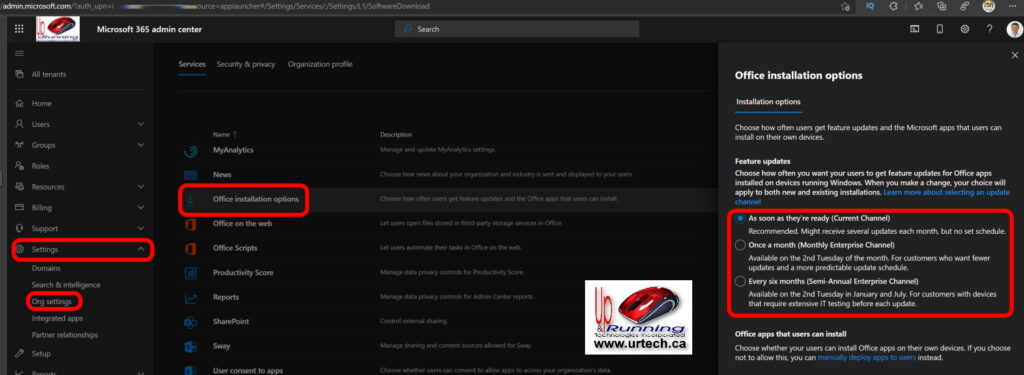
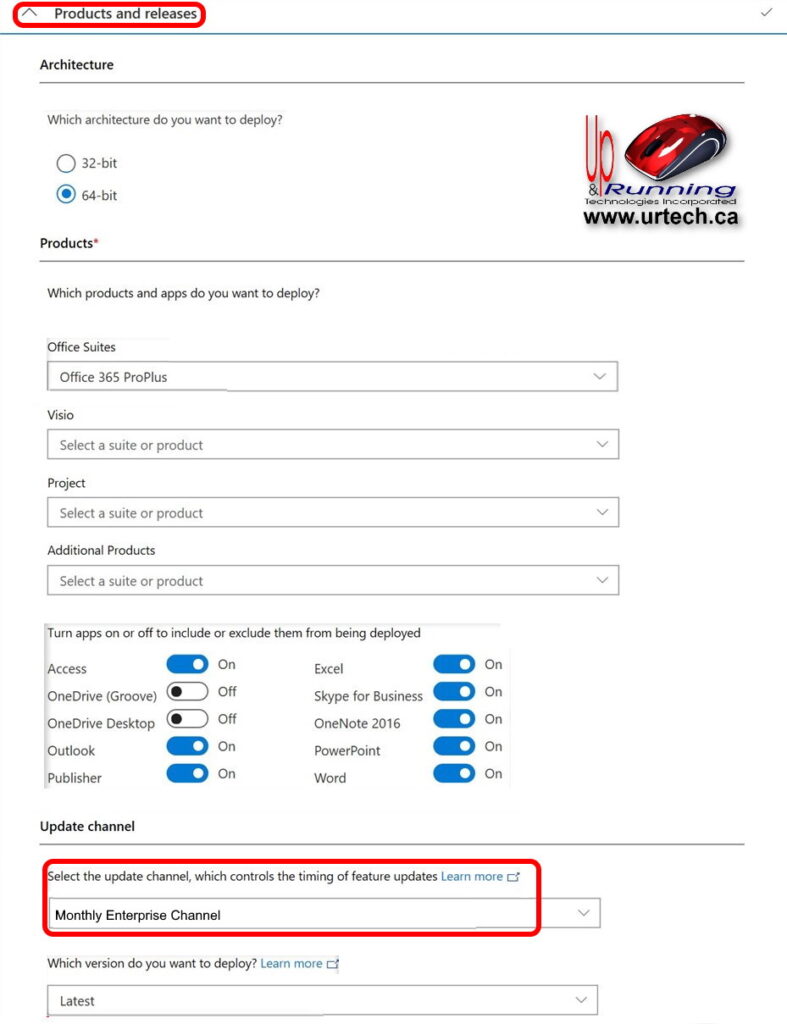
Comments